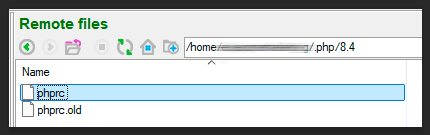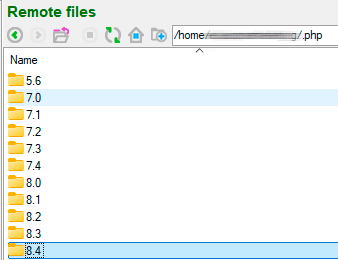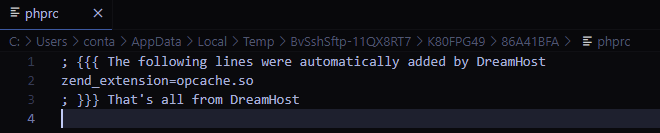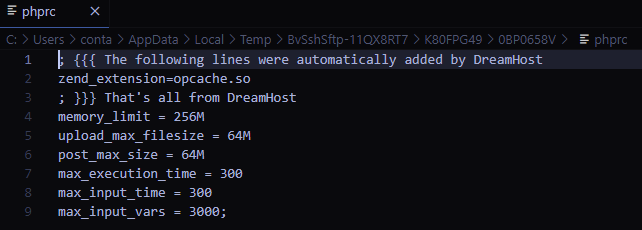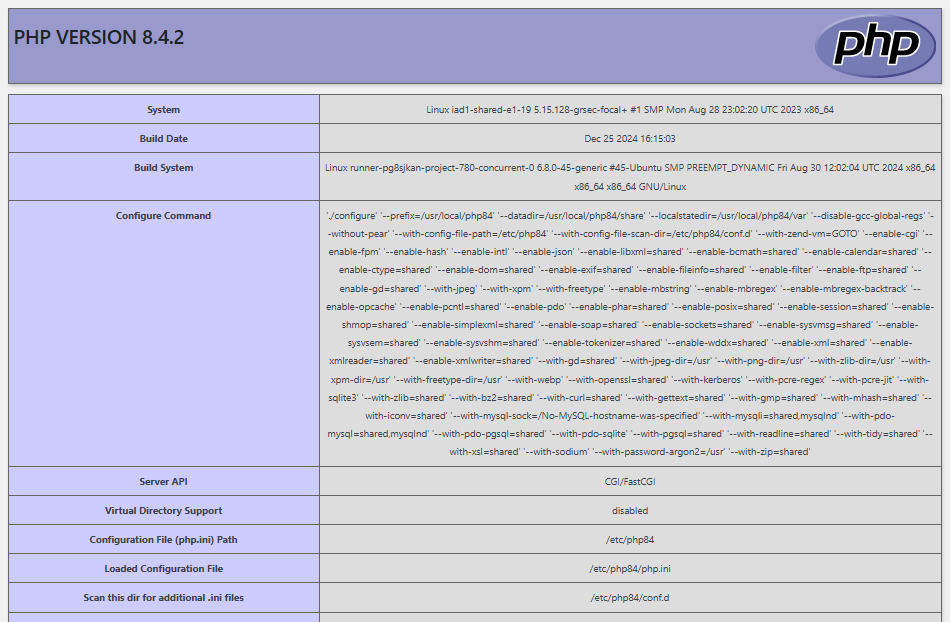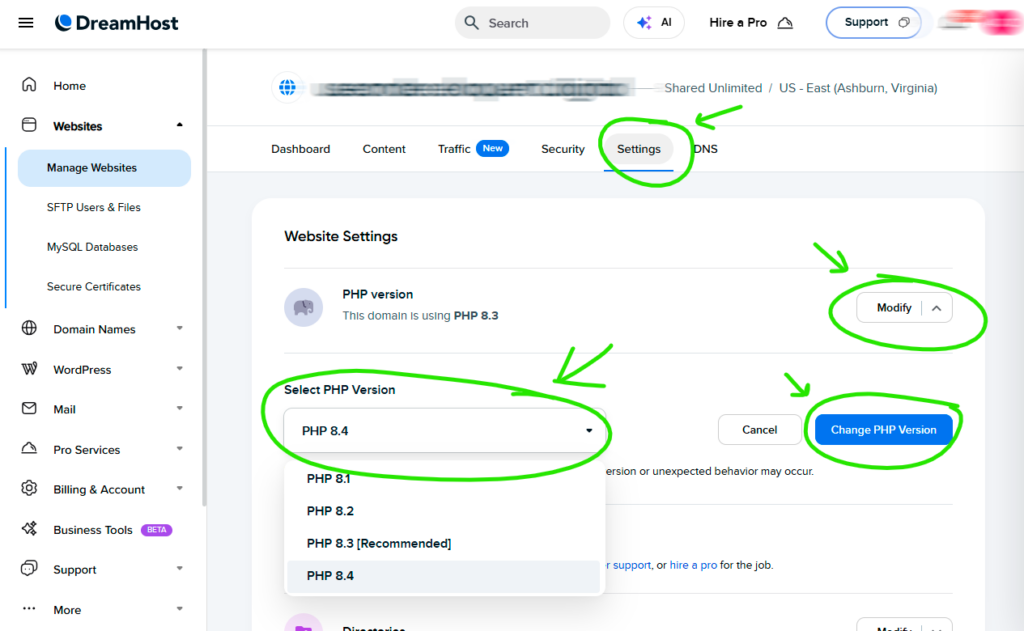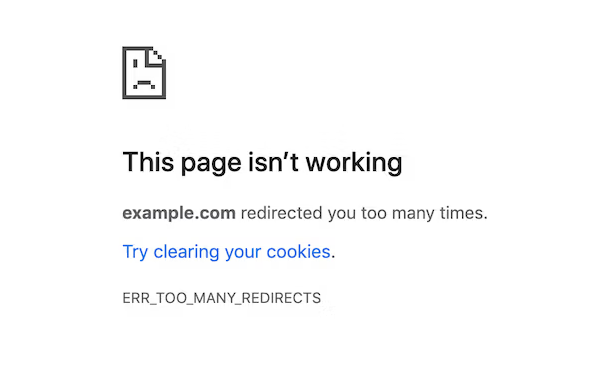Git is …
Create the repo on GitHub
- Acesse github.com
- Clique no botão “New” (ou “Novo repositório”)
- Dê um nome para o projeto
- Marque a opção “Private” ou “Public”, dependendo do seu caso
- NÃO marque a opção para adicionar README, .gitignore ou licença (isso pode causar conflito com seu repositório local)
- Clique em Create repository
On local project
Abra o terminal (cmd, bash, etc.) e navegue até a pasta do seu projeto:
cd /caminho/para/seu/projetoSe ainda não for um repositório Git:
git init
Adicione os arquivos:
git add .Faça o primeiro commit:
git commit -m "Primeiro commit"Branch
git branch -M mainConecte ao repositório do GitHub
Copie a URL do repositório que você acabou de criar (pode ser via HTTPS ou SSH).
Exemplo HTTPS:
git remote add origin https://github.com/seu-usuario/nome-do-repositorio.gitEnvie o projeto para o GitHub
git push -u origin mainEsse -u (ou –set-upstream) serve para ligar seu branch local (main) ao branch remoto (origin/main). A partir disso, o Git já sabe onde enviar por padrão.
Now on just use
git pushor more complete in the cicle
git add .
git commit -m "mensagem do commit"
git pushgit add .
👉 Adiciona todas as alterações (novos arquivos, modificações, exclusões) para a área de staging.
git commit -m “mensagem”
👉 Salva essas alterações no histórico do Git local, com uma mensagem descritiva.
git push
👉 Envia seus commits locais para o repositório remoto (ex: GitHub).
Se quiser, dá pra encurtar com um comando só (pra casos simples):
git commit -am "mensagem"
git pushEsse -am combina add e commit, mas só funciona para arquivos que já estão sendo rastreados pelo Git (ou seja, não serve pra arquivos novos).